If you registered for Consensus 2022, you’re eligible to collect DESK, CoinDesk’s relaunched social token. Below is a step-by-step guide on how to get set up to claim it before the festival, which will take place in Austin, Texas, June 9-12.
As with connecting to any token, there are a few steps to claiming a DESK airdrop: creating a wallet, changing the network to Polygon, connecting your wallet to the airdrop page and importing the token.
We’ll walk you through how to get set up so you can earn and spend DESK.
If you don’t already have a wallet, we suggest creating a Metamask wallet.
Installing and setting up MetaMask
1. MetaMask is available to download and install on Chrome, iOS, or Android through the MetaMask website. Always check if you are using the official website to make sure you’re downloading the real MetaMask extension.
Learn how to set up MetaMask here.
You can also use any other wallet that accepts Polygon, including but not limited to Coinbase Wallet and the WalletConnect tool.
After the initial setup, your wallet will be connected only to Ethereum. Next, you’ll connect Metamask to Polygon.
Switching networks from Ethereum to Polygon
1. Adding Polygon support to your wallet involves adding some network details to the extension. First, open MetaMask and click the network dropdown menu:
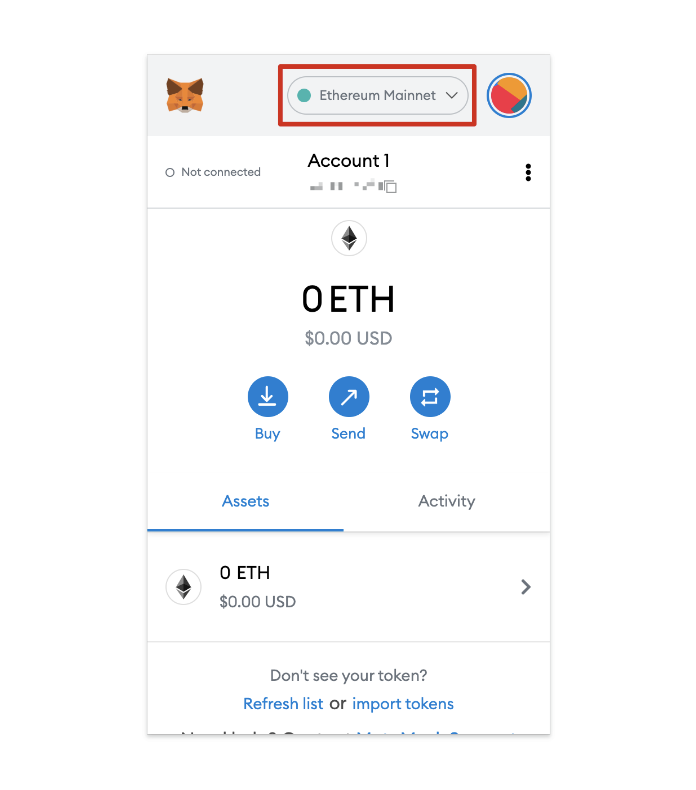
2. Now, click “Add Network” on the pop-up.
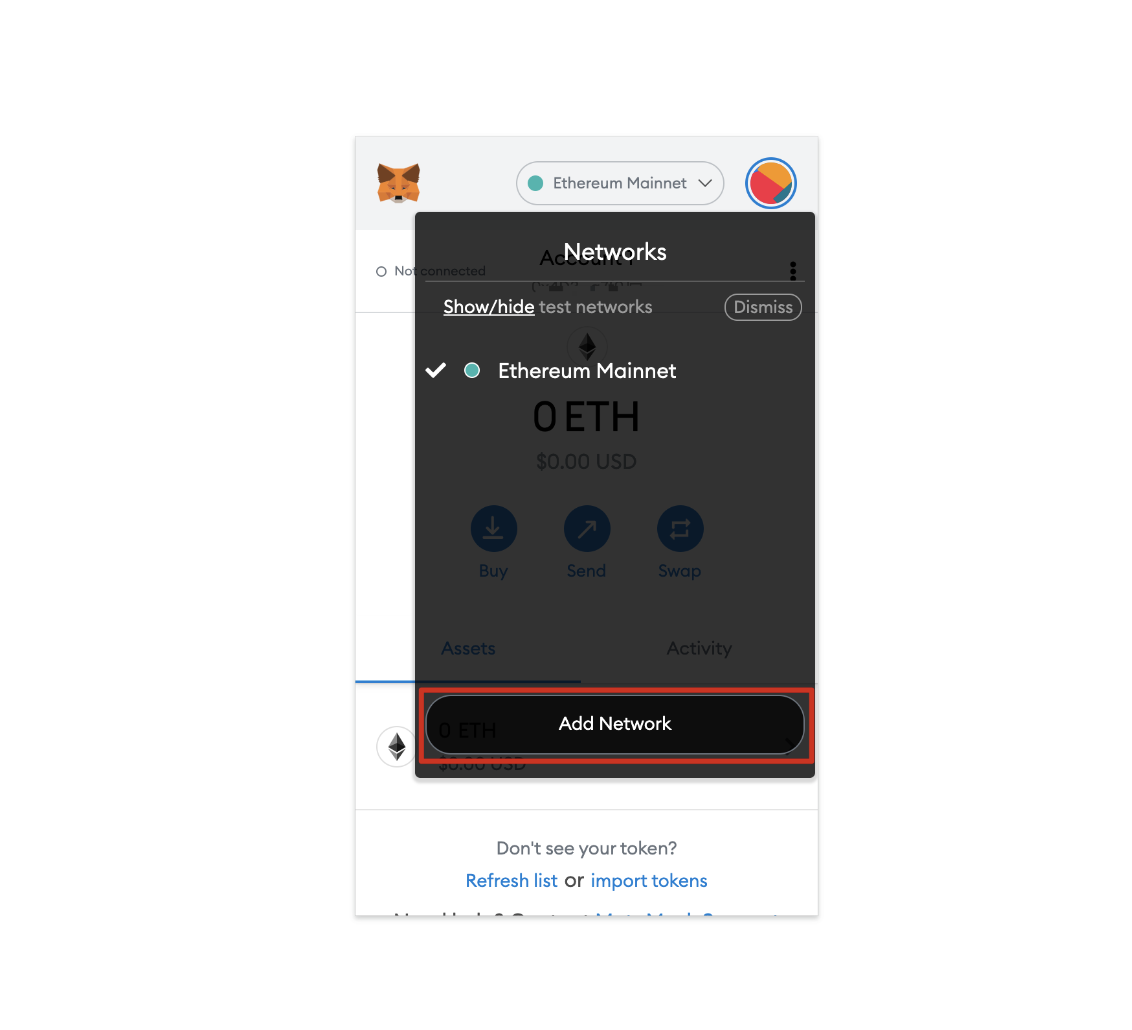
3. You’ll need to add the following details on the “Add a network” page that will open. Click “Save” when you’re finished.
4. You’ll now be connected to the Polygon network.
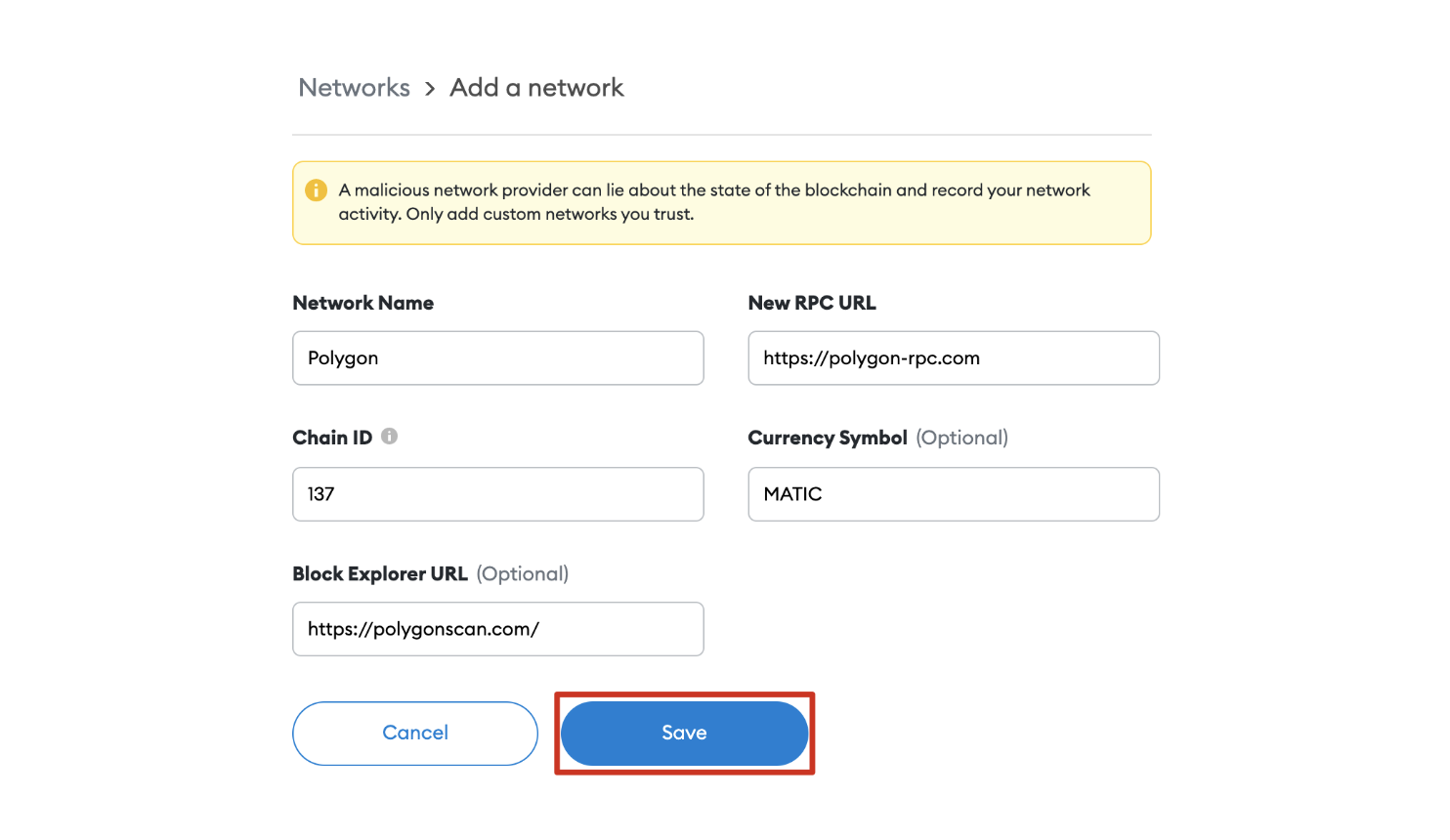
After you’ve created a wallet and switched to the Polygon network, you’ll be ready to import the DESK token.
1. First, you’ll need the token address. This is the admin address that minted the token. DESK’s contract address is:
0xecfb24be40f88d66bb7a14a4bc7f22bdf6841a93
2. Return to MetaMask and click “Import tokens.”
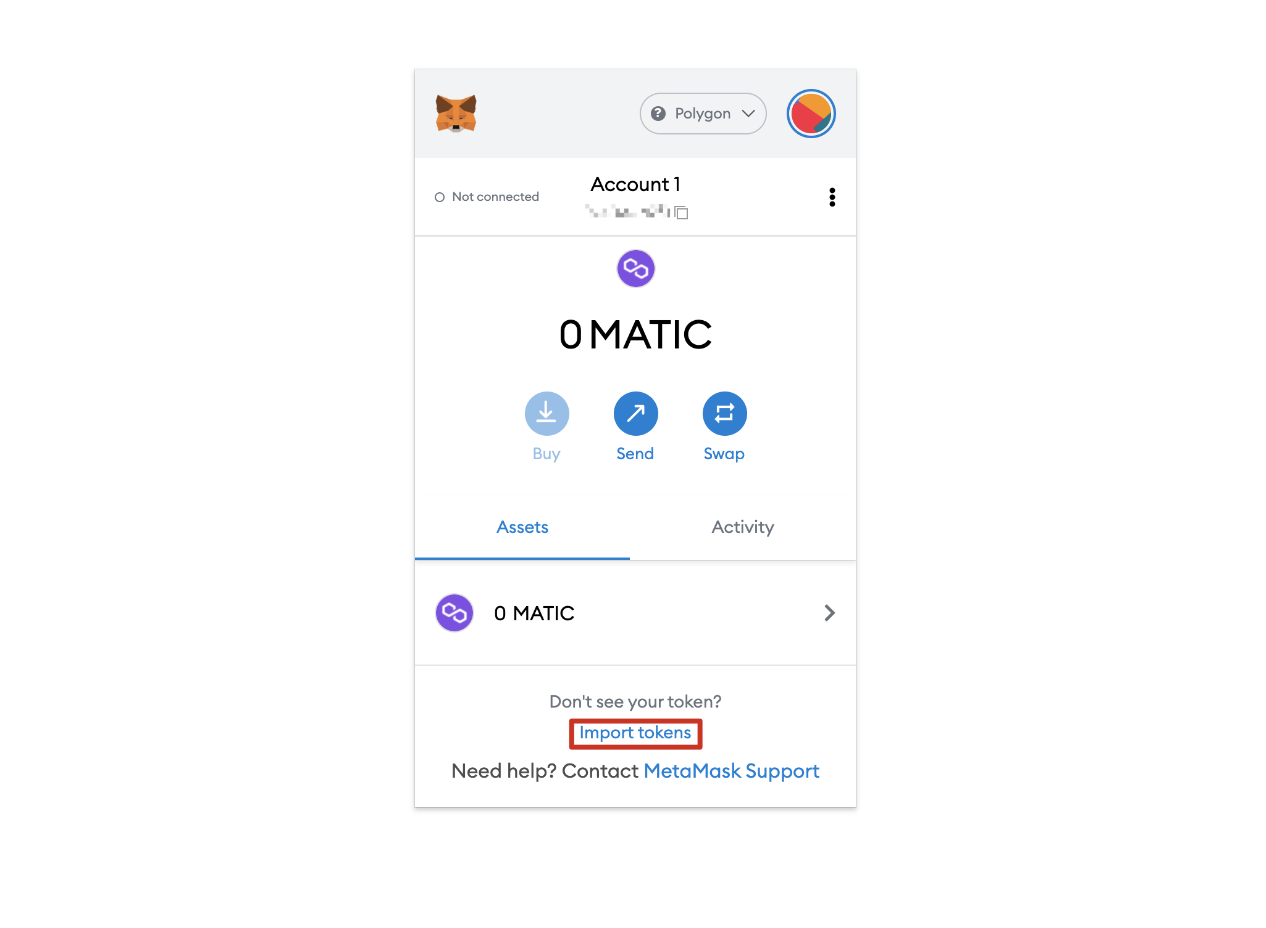
3. Copy and paste DESK’s contract address and MetaMask should automatically fill in the rest of the details. If not, add them manually: DESK is the token symbol and the Token Decimal is 18.
To finish, click “Add Custom Token.”
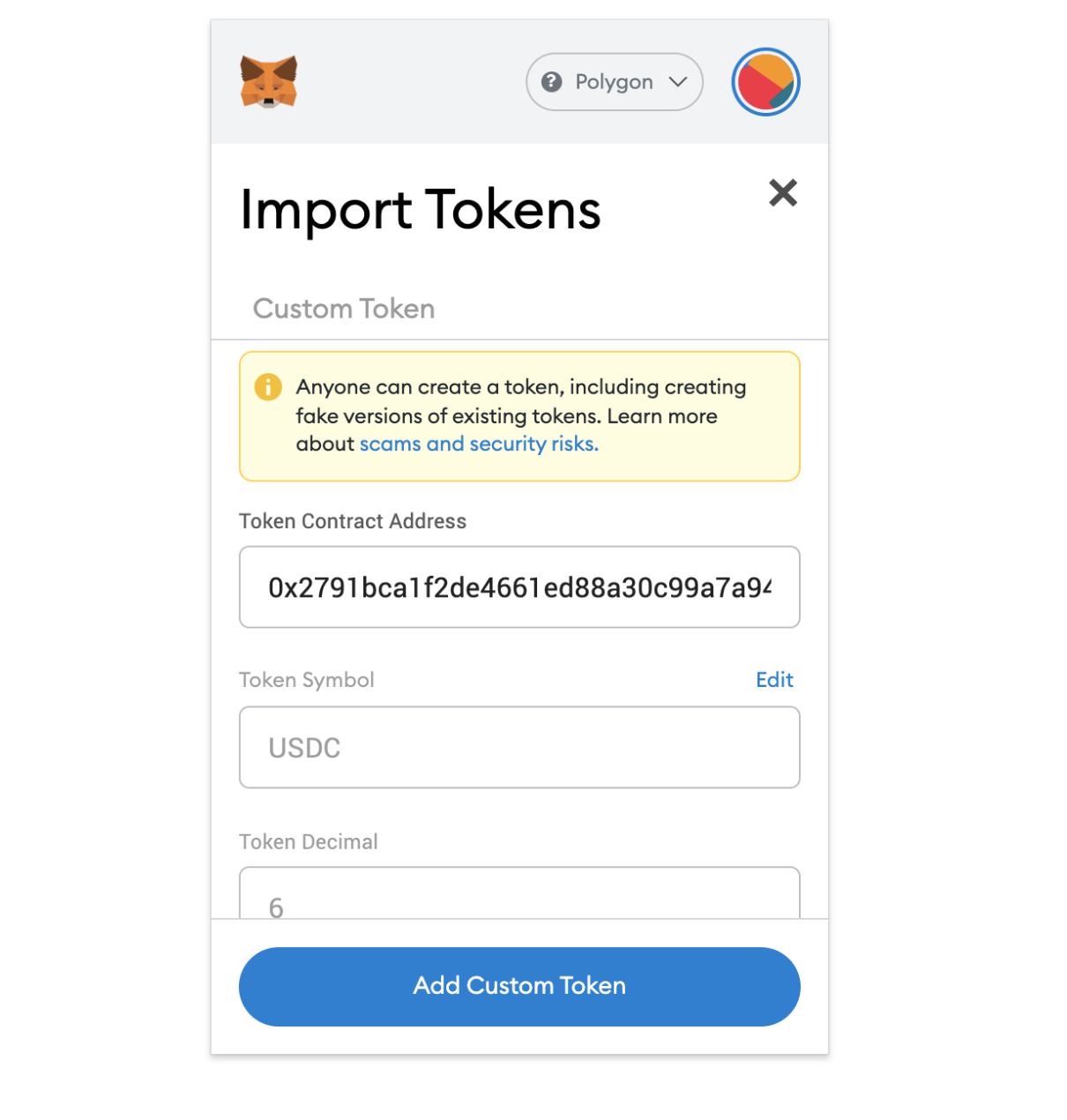
4. Click “Import Tokens.”
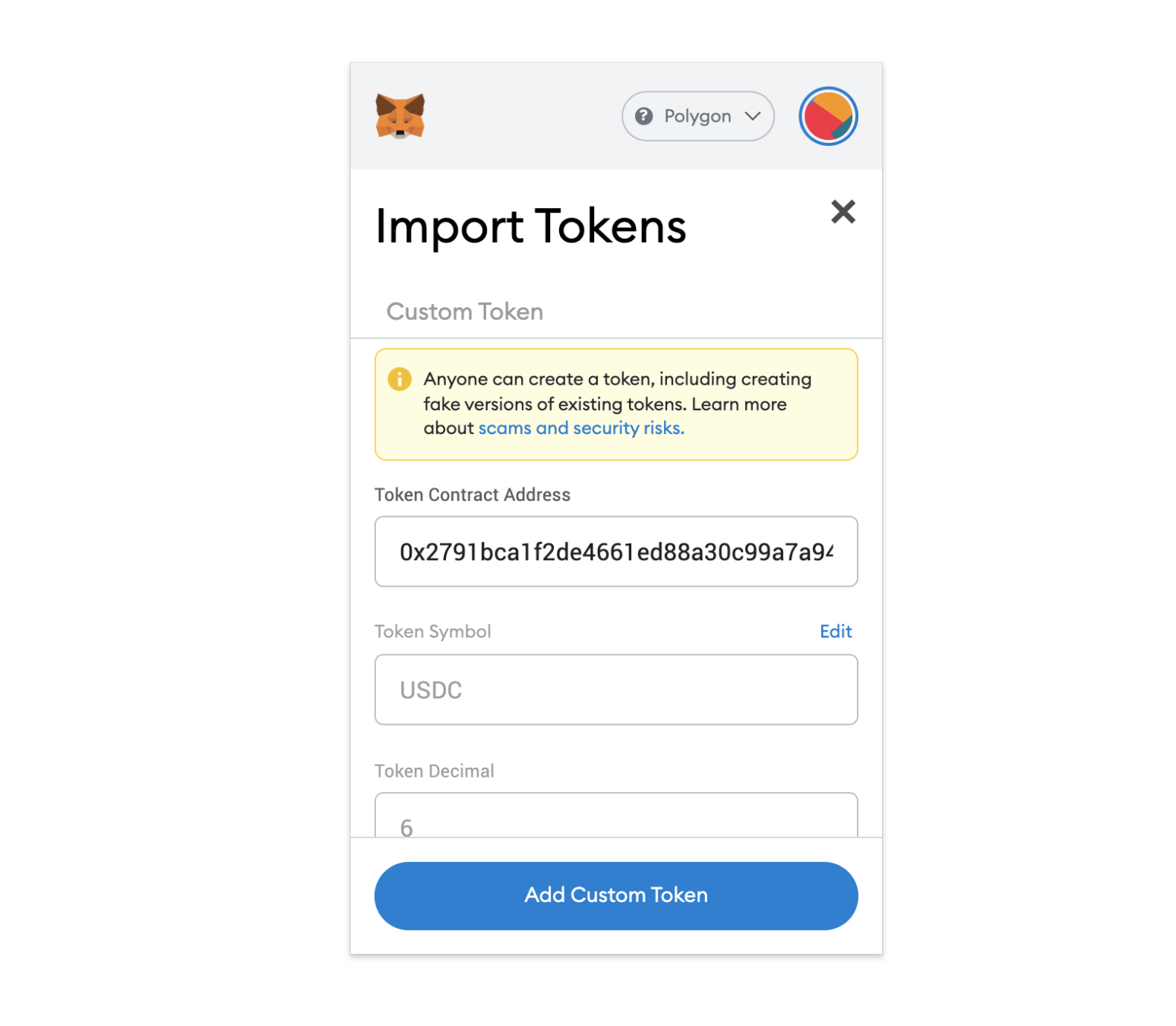
5. Your wallet will now display a DESK balance, which is zero until you claim an airdrop:
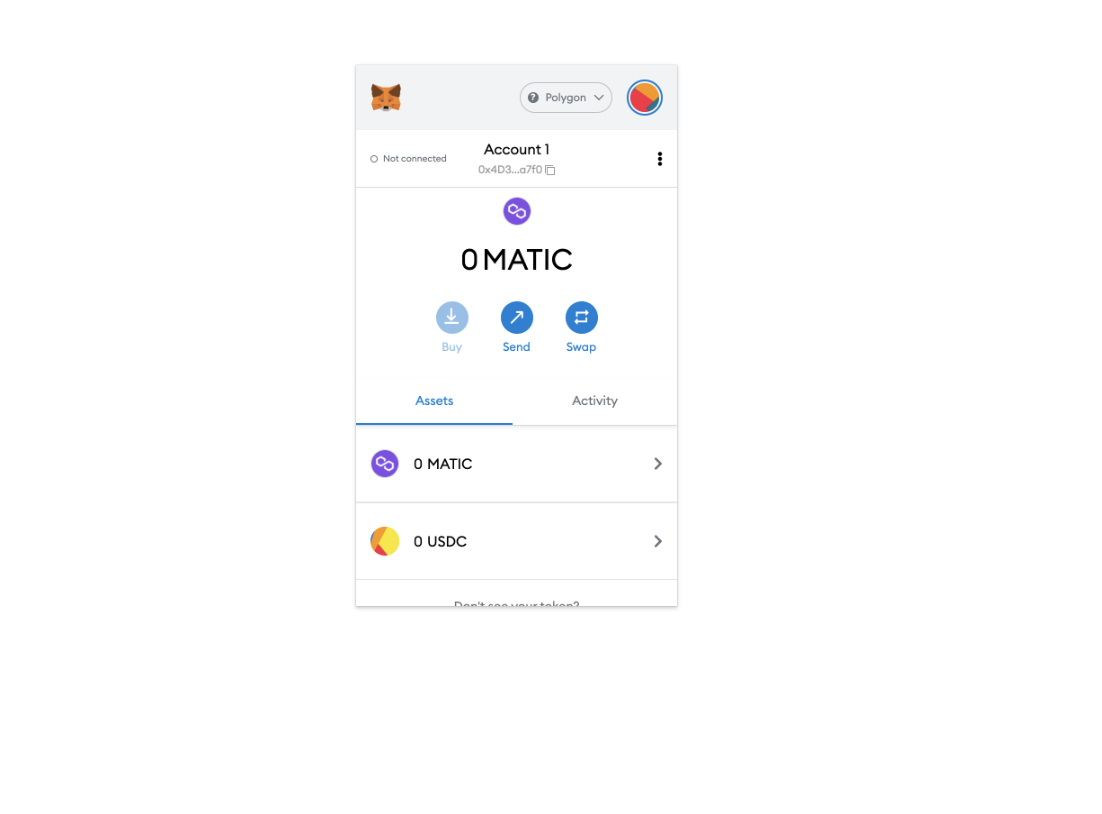
Now that you’ve set everything up, you’re ready to claim some DESK. Those who are registered for Consensus 2022 will receive some airdrops ahead of the event, so make sure you’re registered ASAP.
(Note: If on mobile, use your wallet browser to claim.)
This article was originally published on
May 23, 2022 at 3:23 p.m. UTC
Sign up for Crypto for Advisors, our weekly newsletter defining crypto, digital assets and the future of finance.
By signing up, you will receive emails about CoinDesk product updates, events and marketing and you agree to our terms of services and privacy policy.


